Select the “recover username/password” link on the home screen under the login box.
FREQUENTLY ASKED QUESTIONS
GENERAL
PLAYERS
I’ve switched teams or clubs, do I need to create a new profile?
No, you can simply edit your SZ Team Code to match your new team. Your new manager should be able to provide you with their SZ Team Code. Follow these instructions:
- Login to your player profile
- Click “edit”
- Enter new team code in the “team code” field. Your team name will populate, click to select.
- Click “save”

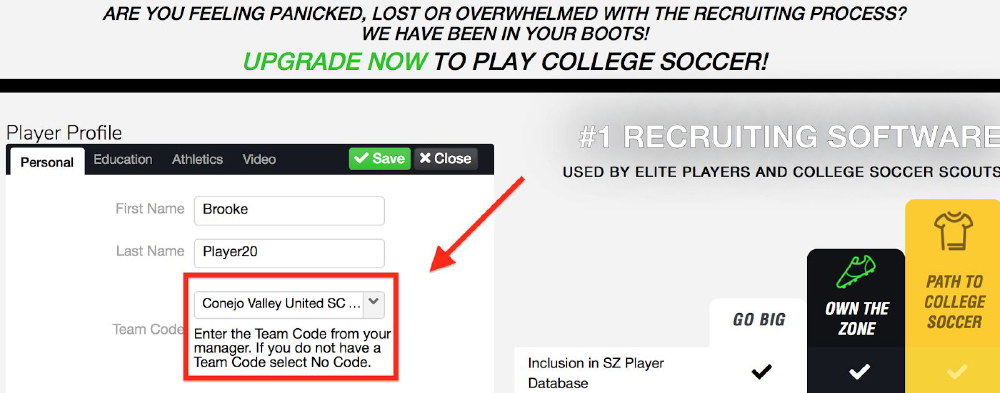
Can I register two players under the same email address?
Unfortunately, we cannot have two accounts under the same email address because our system uses emails as a unique identifier to the account. You will need to use an alternate email address for multiple players in the same household.
I am guest playing for another team. Do I need to create a new profile?
No, the manager of the team you are guest playing for can add you as a guest player from their login.
My video is not showing up on my profile after I uploaded it.
Videos are supported through YouTube, Vimeo or Hudl. Videos must be set to “public” on these platforms. Videos can’t be from a “playlist”, but rather individual links to videos. However, you are able to upload unlimited number of videos. Make sure to click “save” after you add the link.
Can I email college coaches directly through a portal within SZ?
No. We provide players with your own personalized weblink to your player profile. We advise our players to email college coaches from their own personal email account and always include their player profile weblink. College coaches told us, they do NOT want emails coming from a recruiting company, they want to hear from the players directly. Through the Player upgrade – Own The Zone – we will provide you the email addresses for college coaches and other valuable college information. It’s then up to you to paste their email address into an email and shoot them a personalized message. You have a much better chance of them opening your emails if they are personalized.
How does the Own the Zone Package differ from my free SZ Profile?
Own The Zone subscription provides you the following resources to help you research schools (and happily limits your time spent on google!)
- College Search Function
- Head Coach Email Addresses
- College Tracker – save your favorite colleges
How do I send my ScoutingZone profile link to college coaches?
Click on the “send profile to scouts” button at the top/right side of your player portal and select the green “document” image. This will copy your personal link to your profile page that you can then paste into scout emails. Or click
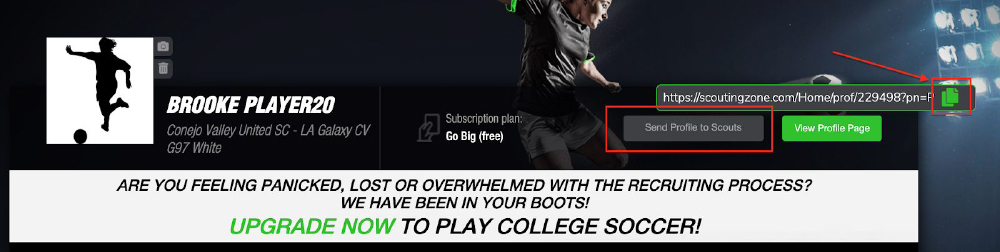
How do I change my photo?
Login to your profile. Next to the photo, there is a small camera icon. Click on this camera icon to change your profile picture.

MANAGERS
What is a GotSoccer ID?
GotSoccer is a separate entity from ScoutingZone but we use their ID as an identifier in our system because most teams have an account already set-up. Your GotSoccer ID is also used when you register for many tournaments. You can go to the GotSoccer website to obtain your team ID. Also, if you Google your team name plus the words GotSoccer, you will likely be able to pull up your GotSoccer Team Page to obtain your GotSoccer ID number.
How do I get a SZ “team code”?
First you will need to create a manager account by selecting “register” and “manager” and fill out the team info. This will create your team profile. Once this is complete, you will receive a “welcome email” with SZ Team Code and instructions for you to pass along to your players. Your players will use this code when they register, and it will link their profiles to your manager account and populate them into your roster.
Also, you can find your SZ Team Code when logged into your Manager portal under Team Details.
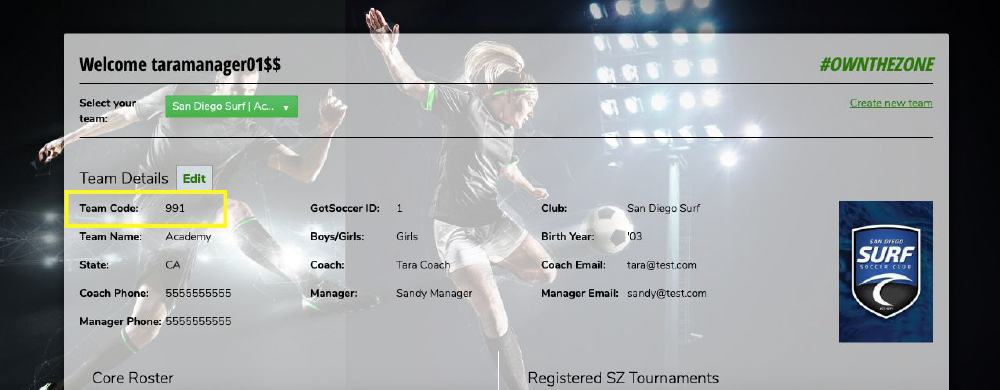
I am trying to register my team and getting a message 'Got Soccer ID is invalid or already taken'.
It’s possible there is an existing team or place holder team set-up in the system under your team’s Got Soccer ID, please email support@scoutingzone.com with the Got Soccer ID you are attempting to use and we can clear it out right away so you can proceed with registering.
I manage more than one team, can I add multiple teams under one login?
Yes! Once you have registered one team and logged into your Manager Profile page and click “create new team” link in the upper right corner. Here you will be prompted to fill out the information on the additional team. Once completed, you will be able to toggle between the teams by using the “select your team” drop down button.
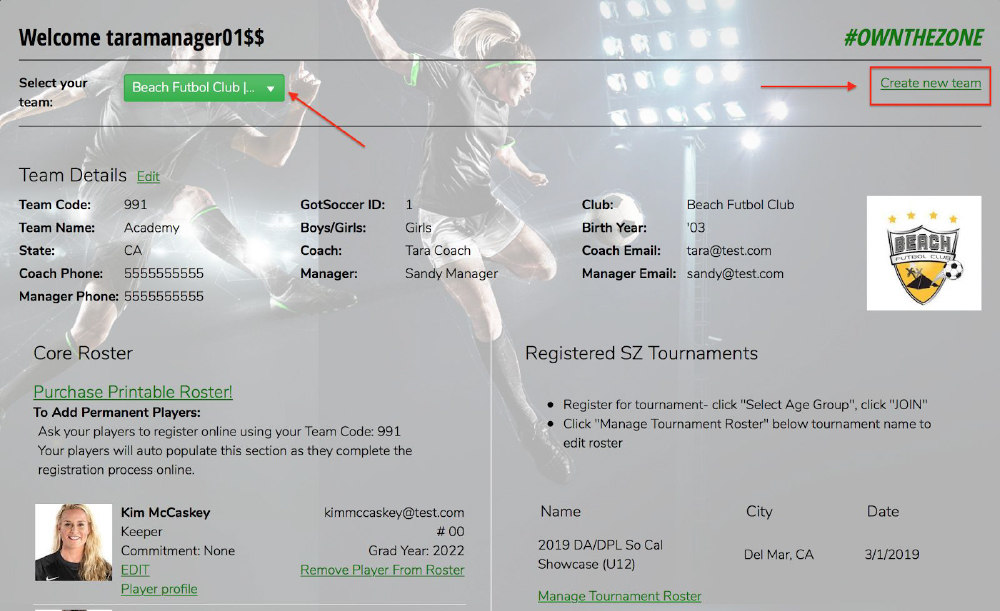
Is it possible to have more than one login for my team? For example, both the manager and the coach?
At this time, there is only one login per team but you are welcome to share login credentials with those who need access to the team account.
I do not see my team’s name listed in the drop-down menu when registering.
Team names are not listed in the drop-down option, ONLY Club Name. Please choose your club and in the next field you will be able to enter your specific team name.
Why doesn’t my entire team show up on the front page of my roster handout – I don’t want any players to end up on the backside?
Each player profile is too large to include all rosters on one side of the printout. Choose “two-side” and your entire team will print on one sheet (front and back). College coaches know to look at both sides of the printout- all players will have the same opportunity for exposure.
How do I change information on my team profile page?
Once logged in to your Manager Profile account, select the “edit” button next to Team Details to make any needed changes. Be sure to click “save” at bottom of the page when completed.
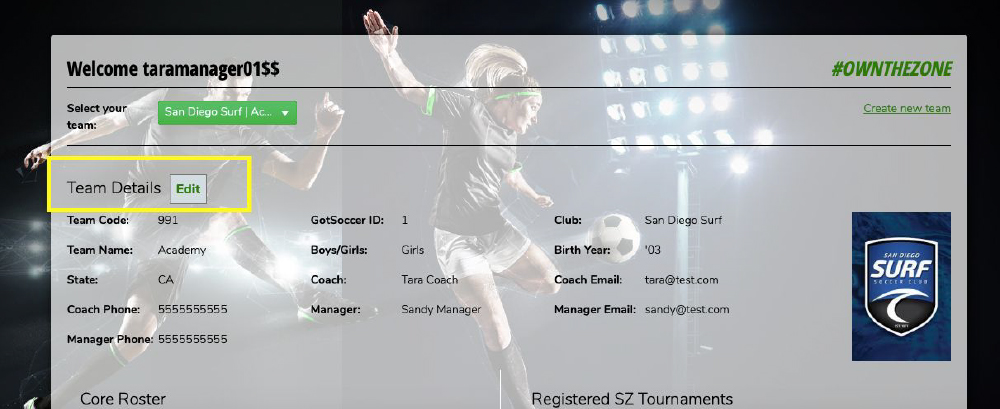
We have a guest player playing for our team. How do I add them to our roster?
First, the player must be registered in ScoutingZone. After the player is registered in SZ, follow these instructions:
- From your team profile login, select “manage tournament roster” under the Registered SZ Tournaments section.
- Begin to type in the player’s name in the “select a player” field. The player’s name will populate (sometimes this can take a few moments). Click on the player to select. Enter the player’s jersey number. Click “add player” button.
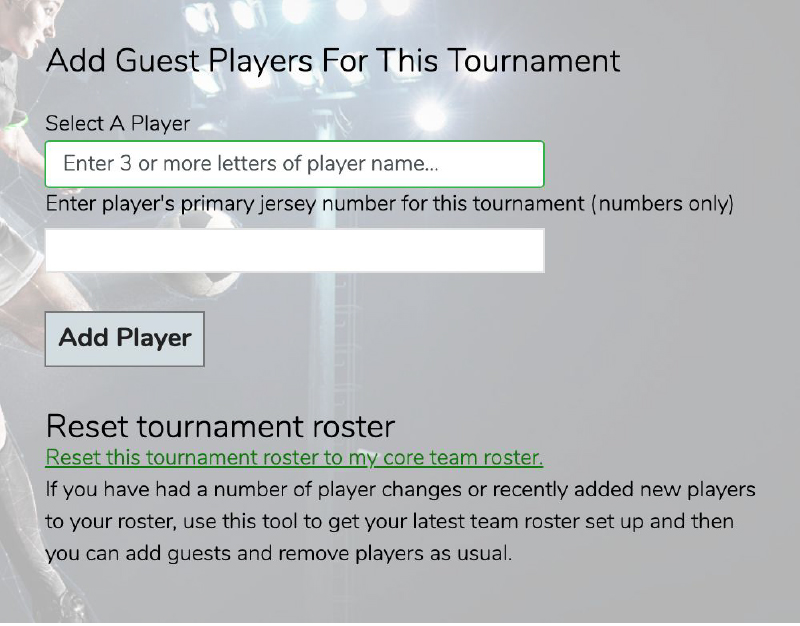
How do we transfer our team to a new team manager?
The new team manager needs to first create a manager account by selecting “register” and “manager” on the registration page. Once they have completed this step, they should email support@scoutingzone.com with the team’s SZ Team Code or GotSoccer ID, new manager name and username and we will link the team to the new manager’s account.
When can we expect the list of college coaches attending each tournament to be posted?
This is up to the discretion of the individual tournament directors. The tournaments typically post the attending coaches list on their website about 5 days prior to the event. A good reference point is to look at the attending coaches list from the year prior as that is a good indication as to which colleges will likely attend again.
CLUBS
Who utilizes ScoutingZone?
Players, teams/managers, clubs, college coaches.
- 3,800+ college coaches utilize SZ, making SZ the #1 college soccer recruiting tool
- 95% of all major events across the country
- We partner not only with clubs but elite showcases and tournaments as well as organizations such as US Club Soccer, NPL, USYS and many more.
- More than 150,000 players use SZ to be identified and recruited by college coaches
What is SZ Virtual Recruiting?
SZ Virtual Recruiting is a must have – especially amidst Covid-19 where there is limited games and recruiting events occurring. SZ created a platform that enables college coaches to continue recruiting players to fill roster spots for their program. SZ connects players and coaches on and off the field.
SZ Virtual Recruiting – how many games can we include on our team’s webpage?
You will be able to have up to 4 games loaded onto your virtually recruiting page at one time. Those games can be swapped out as often as you’d like.
How secure will our virtual recruiting page be?
Very. We always keep our player’s info secure, for many reasons. We will have two layers of security that require college coaches to login in order to view player’s detailed information.
How will scouts be notified when our virtual recruiting games become live?
We will promote our club partners SZ Virtual Webpages to our entire college coach database. You will also create a “Virtual Recruiting” tab on your club’s website that will showcase your team’s SZ webpages. Additionally, club coaches, directors and managers have the ability to “share” their team’s page with college coaches.
Virtual Recruiting – will scouts have access to our team rosters?
Yes – Once your team manager’s activate your SZ Virtual Recruiting, college coaches will have access to rosters and game footage. All players on the roster will be hyperlinked to their SZ player profile so that coaches can have direct access to their profiles.
Can players create complete profiles in ScoutingZone?
Absolutely. They can include their Picture, Personal Contact Information, Team & Club Name, Manager and Coach Contact Information, GPA, SAT, ACT, Interested College Major, Highlight Video, Top 10 schools of interest (programs are notified when chosen in a Top 10), High School and Club Accolades, and more.
Is there a timeframe that I need to be aware of to get my SZ Roster and SZ Player Profiles created?
There is not a hard date, however we find the teams and players that set up their profiles in the first 30 days of launching our partnerships tend to have higher success rates with connecting with college coaches. The more effort and accountability in setting up profiles directly correlates with teams/players reaching out to coaches and more recruiting opportunities. Additionally, the quicker you get your profiles/roster updated, the more prepared/visible you will be for your next tournament where scouts will be utilizing SZ to recruit.
Can we create/hand out Roster Flyers to college coaches on our sidelines?
Yes! Through a SZ Club Connect partnership, managers are provided a free promo code to print out rosters in a uniformed, professional format. If the manager does not know their free roster print out code, email: support@scoutingzone.com
Is there a way to search colleges to create my Top 10 list?
Yes! Through a SZ Club Connect partnership, players are provided a free player profile upgrade, Own The Zone, that provides access to SZ’s college search function. You can use a detailed college search by size, private/public or soccer division to gain knowledge on:
- Academic Information / Requirements
- Financial Information
- Admission Info
- Head Coach Emails
- Direct Link to Athletic Department Website and Emails
Through SZ’s Club Connect partnership, managers are provided with your club’s applicable free promo code. If your team manager does not know the promo code, email: support@scoutingzone.com
How do I create my SZ player profile?
Your manager needs to first register your team in SZ (if they have not done so yet, the instructions are below). Once your manager registers your team, they will send you your SZ Team Code.
Manager SZ Registration:
- scoutingzone.com – Click: Register, Click: Manager
- You will obtain a SZ Team Code – you MUST send your SZ Team Code to your players so they can register
Player SZ Registration:
- scoutingzone.com – Click: Register, Click: Player
- Enter your SZ Team Code (Obtain code from team manager)
- Enter your info – remember the more you enter, the higher likelihood you will appear in a college coach search
- Email college coaches and include your SZ player profile link – this is one of the most important steps in the recruiting process!!
SCOUTS
How can SZ help college coaches continue to recruit during COVID-19?
SZ Virtual Recruiting was quickly created to help connect college coaches and players during COVID-19. From the comfort of your home, college coaches can view team webpages which include up to 4 full matches, updated rosters and ability to click on each player to access their detailed SZ player profile. Since you can’t physically be on the sidelines… we are bringing the sidelines to you.
Can I use SZ on my phone?
Yes. You can use SZ on an iPhone or Android using our responsive mobile website and logging in from your mobile web browser. There is not an app for the phone, however using the responsive website will automatically format for your phone, providing a good user experience. Most college coaches prefer using our iPad app because the screen is larger with the ability to have side by side rosters and smooth transitions. The iPad app is pretty slick. Download it in the apple store.
Can I use your iPad app offline
Yes! It’s very important that after you’ve used the ScoutingZone app offline, to connect to wifi at least 2x per day. We suggest connecting to wifi every morning and every evening – this syncs your data back to the server to ensure all your work is always captured and securely hosted in your account.
How many events to do work with?
SZ partners with over 65+ major recruiting events per year. Partners include US Club Soccer, US Youth Soccer and most major independent recruiting events such as Surf Cup, Dallas Cup, Jefferson Cup, etc. Here’s our full list of partners.
Is it possible to link the SZ accounts for all of the coaches in my program so we can see each other’s tournament schedules and starred players?
Yes. PRO annual users have the ability to link accounts. Email: info@scoutingzone.com for additional capabilities and a demo. Even the recruiting coordinator can schedule for all of the other coaches through their own account. It’s pretty awesome and reduces the manual workload when creating tournament schedules.
Can I upgrade to a single event without using PRO Annual?
Yes you can upgrade for a single event for $29.95. Please note however that only PRO Annual users have the ability to link accounts. After the event if you decide to purchase a Pro Annual subscription, we will reimburse you the $29.95 event fee. Just shoot us an email at: info@scoutingzone.com
How much does SZ PRO Annual cost?
Please contact info@scoutingzone.com for a customized quote